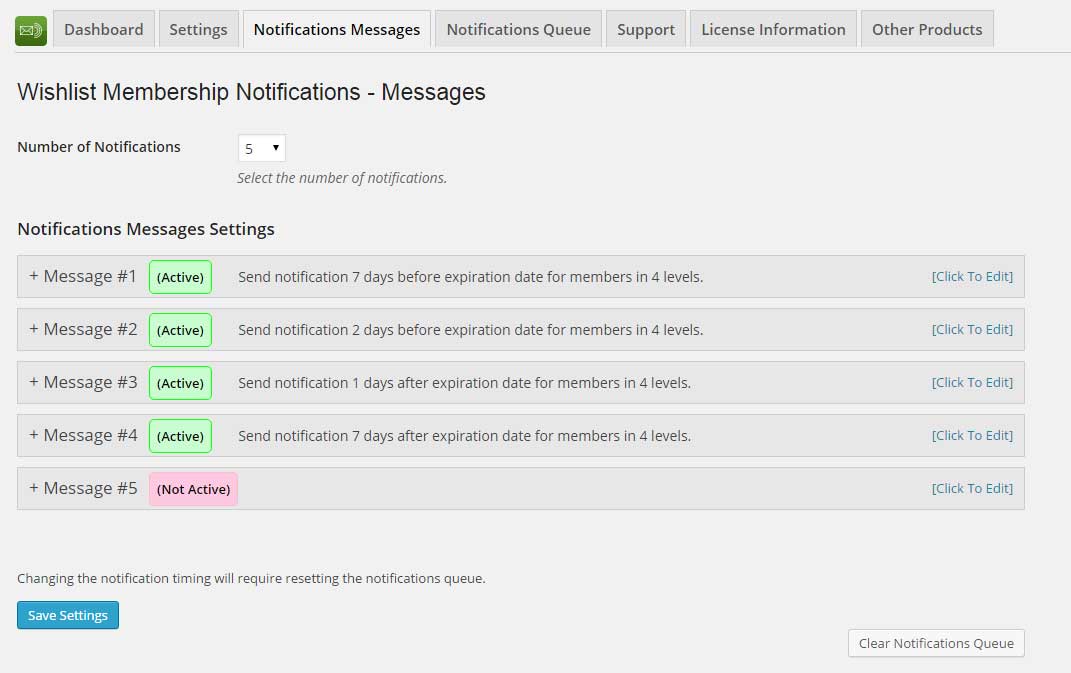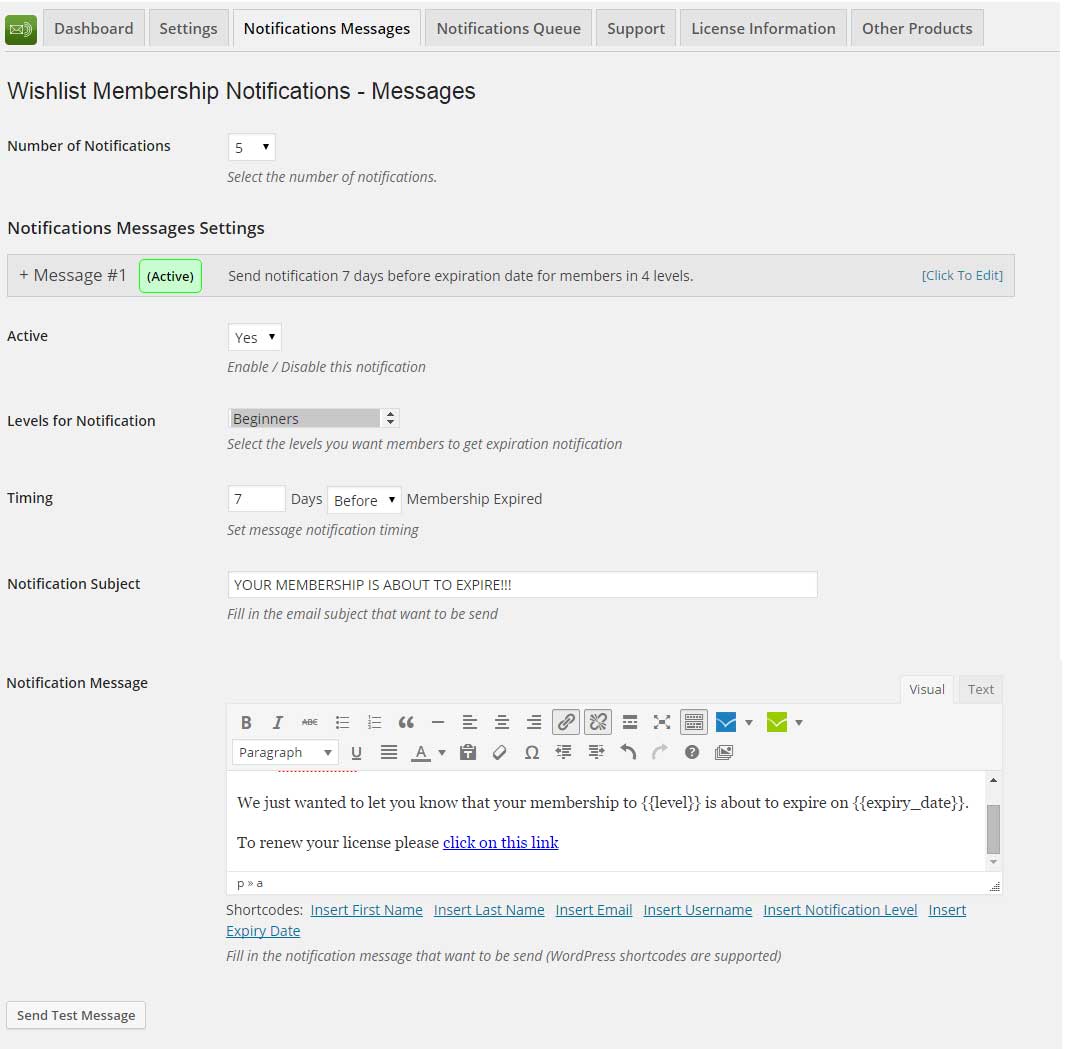First select the number of notification emails you want to send (1-10) in the “Number of Notifications”
option.
Then follow these steps and edit each message’s settings according to your needs:
- Active – Whether the message is active or not, can be yes / no
- Levels for Notifications – Membership levels update according to the levels you setup in Wishlist Member. Select as many as membership levels you need
- Timing – Set the timing of the message (before / after the expiration date).
- Notification Subject & Message – Customize your email notification message to your needs and personalize it using Wishlist Member merge codes
- Send Test Message – don’t forget to test your message before saving it. The test message will
be sent to the email you filled in the Settings tab under “Notification Email Address”
Screenshots
The email notification messages:
Editing the messages: