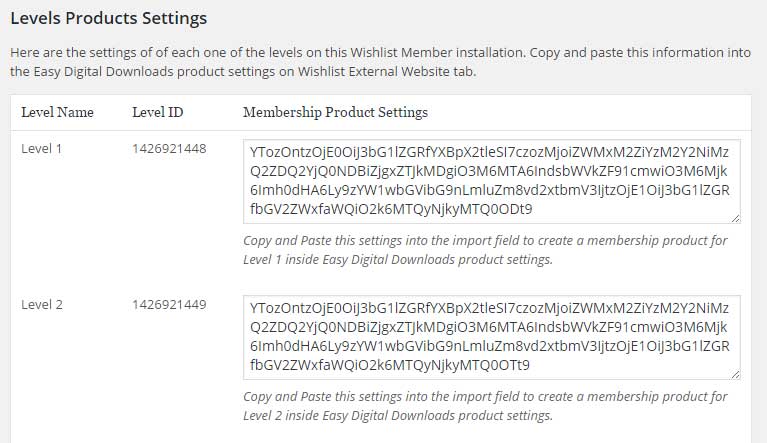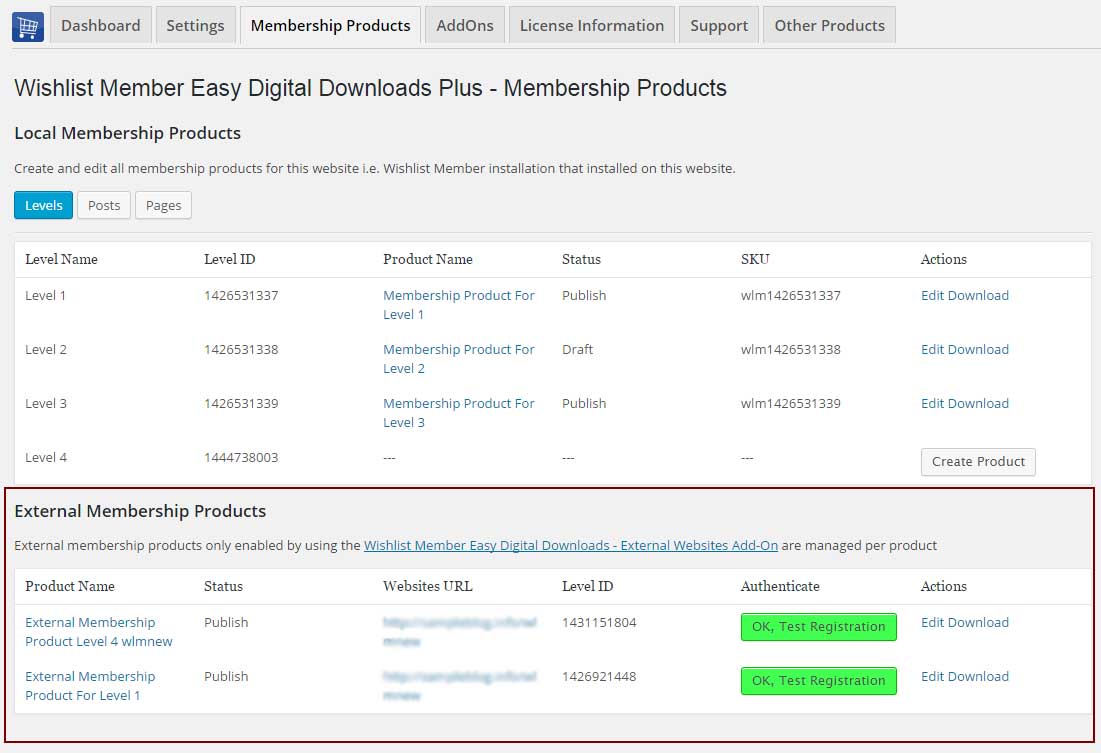In this article we go over how to configure the Wishlist Member Easy Digital Downloads Plus – External Membership Sites Add-Ons Bundle.
After you have activated both the External Membership Sites and the Remote Access Add-Ons as explained in this article, you need to allow both add-ons to communicate with one another.
To do that, please follow the below steps:
Membership Site Steps
- Login to your Wishlist Member membership site
- Go to WL Extensions menu > Wishlist Member Easy Digital Downloads Plus Remote Access > Membership Levels Products tab
- Scroll down to the “Levels Products Settings” option and copy the code of your chosen membership level as seen in the screenshot below:
Easy Digital Downloads Store Steps
- Login to your Easy Digital Downloads website
- Go to the Downloads menu > Add Download
- Scroll down to Easy Digital Downloads Product Data > Wishlist External Membership tab (as seen in the screenshot), check the “Activate Wishlist Member External Membership Product” box, paste the code in the “Import Settings” field and click the Publish button as seen in the below screenshot:
Your product is now integrated with your membership site, so whenever someone buys the product, he will be automatically added to the correct membership level in the correct membership site (handles both new and existing members) as seen in the below screenshot:
This means that your product is now integrated with your membership site, so whenever someone buys that product on your Easy Digital Downloads store, he will be automatically added to the correct membership level on your Wishlist Member membership site, whether it’s a new or existing member.You can new edit your product’s details, price etc. publish the product and that’s it!
Checking Your Membership Products
To check that all the membership products have been created go to the WL Extensions menu in your Easy Digital Downloads store > Wishlist Member Easy Digital Downloads Plus > Membership Products tab > Scroll down to the External Membership Products title.
All the membership products you have configured by following the above process will appear in this table and you can easily edit the membership product’s details by clicking on the Edit link as seen in the screenshot below: