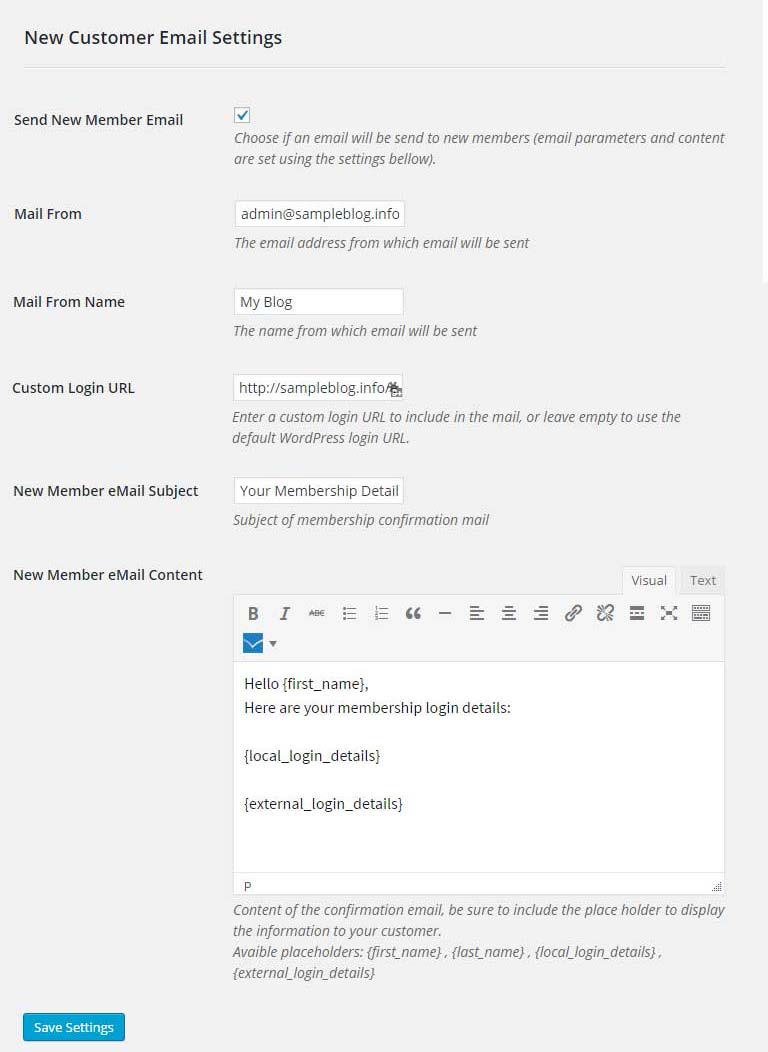In this article we go over how to configure Wishlist Member Easy Digital Downloads Plus.
Configuring Wishlist Member Easy Digital Downloads Plus is done through the Settings and the Membership Products tab. Please follow the steps below:
Defining the General Settings (Settings Tab)
After you activate Wishlist Member Easy Digital Downloads Plus license, all the settings will automatically update in the Settings tab.
You can leave them as is or modify them according to your needs.
These are the settings you will find in the Settings tab:
Product Settings
- Wishlist Member SKU Prefix – The prefix will be automatically added to new membership products you create in the Membership Products tab
- Select Username Format – The username format can be the user’s email, email prefix or first name + last name
New Customer Email Settings
- Send New Member Email – Check the box if you want to send an email to new members with their membership details
- Mail From – The email address from which emails will be sent
- Mail From Name – The name from which emails will be sent
- Custom Login URL – The login URL that will appear in the email
- New Member Email Subject – The subject of the email
- New Member Email Content – The content of the email
Adding Membership Products (Membership Products Tab)
You can easily create new membership products by going to the Membership Products tab under Local Membership Products.
The meaning of “local membership products” is that your Easy Digital Downloads store and Wishlist Member membership site are are located in the exact same WordPress installation.
The process of adding a local membership product:
- To create a new products and assign it to any membership level or pay-per-post first choose the type of protection: Levels / Posts / Pages
- Choose the membership level / post and click on the “Create Product” button to automatically generate a new product as a draft
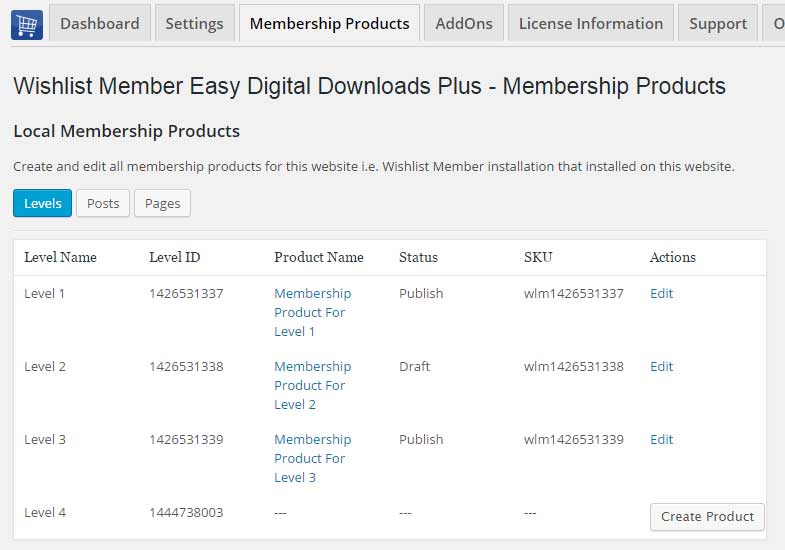
- Now click on the “Edit” link. By clicking Edit you will be redirected to edit the product
- You can see that all the details, including the SKU, were pre-filled in the Easy Digital Downloads Download Settings Meta box:
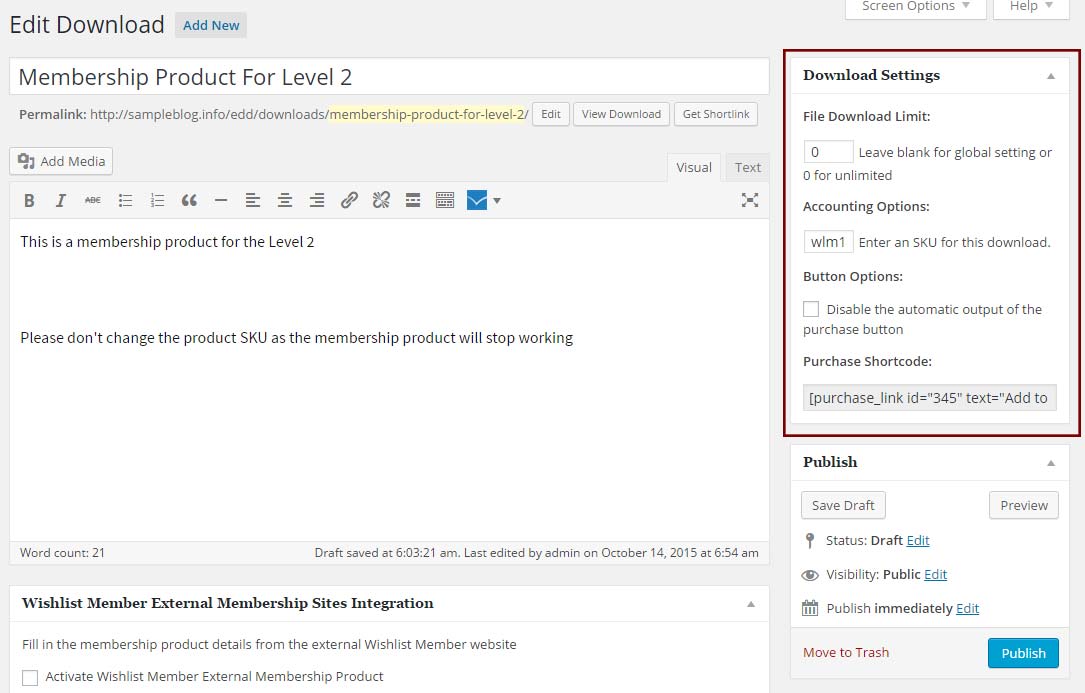
- Just modify the product’s price, edit its details and publish your product
- Now every time someone buys that product he will be automatically assigned with the membership level or pay-per-post the product was created for.
By going back to Wishlist Member Easy Digital Downloads Plus > Membership Products tab you can view all the membership products created for each membership level and pay-per-post on your online store.