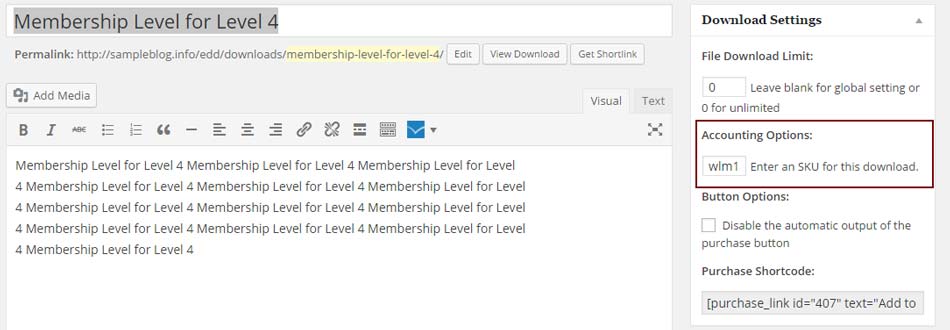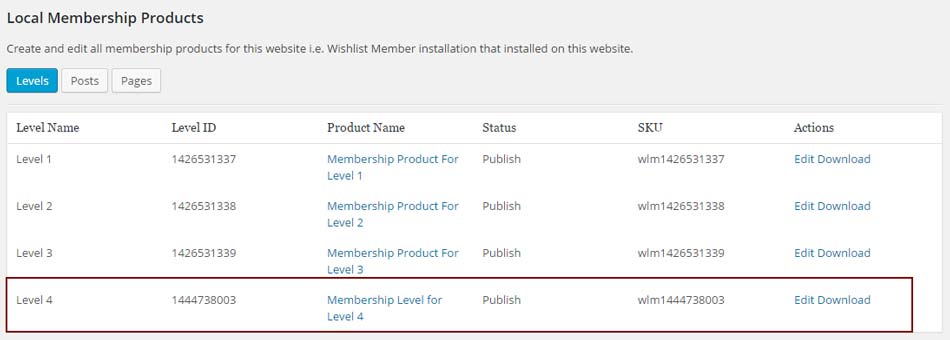If you want to integrate an existing Easy Digital Downloads product (called “Download”) with Wishlist Member and not create a new membership product using Wishlist Member Easy Digital Downloads Plus, all you need to do is follow the below steps.
Please note that this is relevant for local membership products, meaning that the EDD store and the Wishlist Member membership site are located on the exact same website.
Creating Membership Products for Existing Downloads
1. Go to Wishlist Member Easy Digital Downloads Plus > Settings tab > Copy the SKU prefix that appears in the “Wishlist Member SKU Prefix” field and paste it in a text file:
2. Go to the Membership Products tab > Local Membership Products > Copy the Level ID of the relevant membership level and paste it in the text file also after the SKU prefix (i.e. “wlm1444738003”):
3. Go to Downloads > All Downloads > Click Edit on the relevant download > Go to the Download Settings Meta box, paste the SKU inside the “Accounting Options” field and click Update:
4. To check the the integration was completed successfully go to the Membership Products tab again and see that the membership product was added to the table:
In the Membership Products table you can view all the membership products and edit them directly from the table by clicking the Edit Download link.