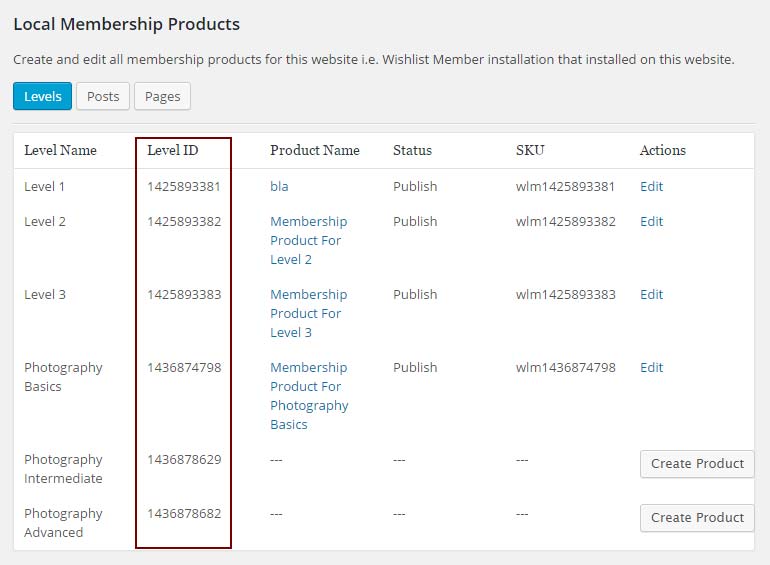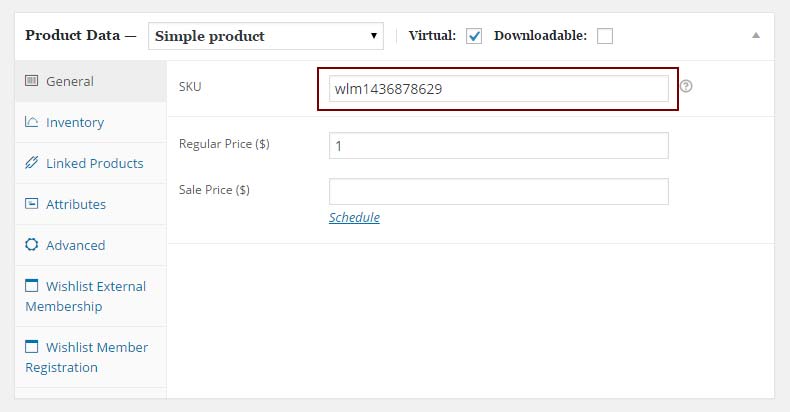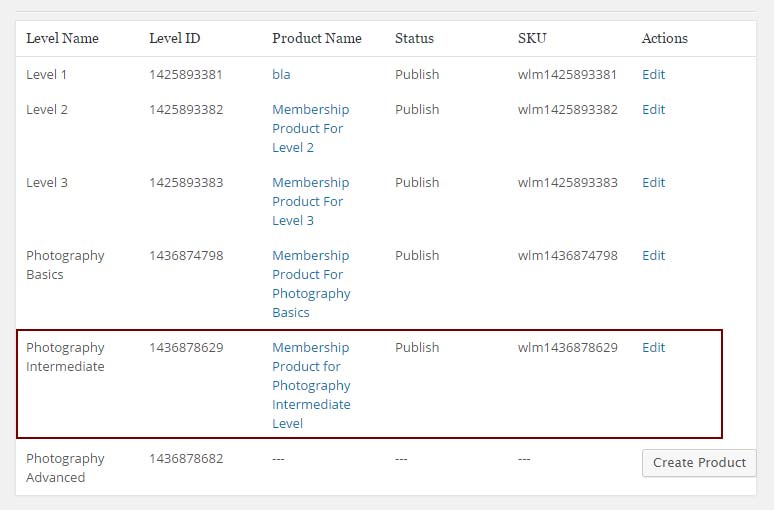If you want to integrate an existing WooCommerce product with Wishlist Member and not create a new membership product using Wishlist Member WooCommerce Plus, all you need to do is follow the below steps.
Please note that this is relevant for local membership products, meaning that the WooCommerce store and the Wishlist Member membership site are located on the exact same website.
Creating Membership Products for Existing WooCommerce Products
1. Go to Wishlist Member WooCommerce Plus > Settings tab > Copy the SKU prefix that appears in the “Wishlist Member SKU Prefix” field and paste it to a text file:
2. Go to the Membership Products tab in Wishlist Member WooCommerce Plus > Local Membership Products > Copy the Level ID of the relevant membership level and paste it in the text file also after the SKU prefix (i.e. “wlm1436878629”):
3. Go to Products > Click Edit to edit the relevant product you want to integrate with Wishlist Member, scroll down to Product Data Meta box, paste the SKU in the SKU field and update all the other relevant WooCommerce settings in the Meta box > Add relevant information and click Update:
4. Now if you go back to Wishlist Member WooCommerce Plus > Membership Products tab you should be able to see the name of the product in the Product Name column under the correct level: