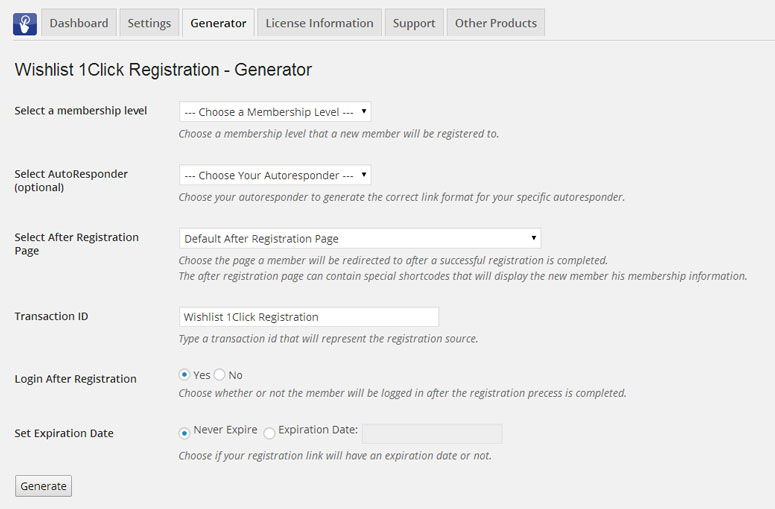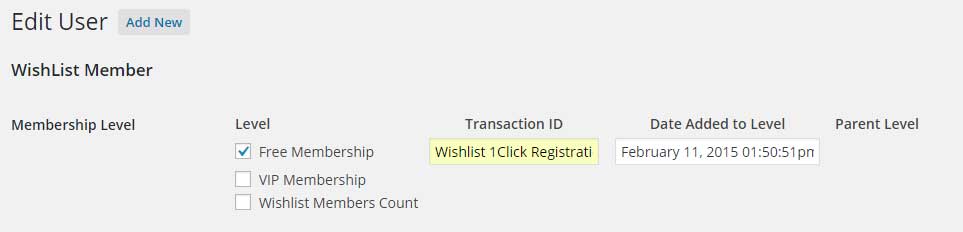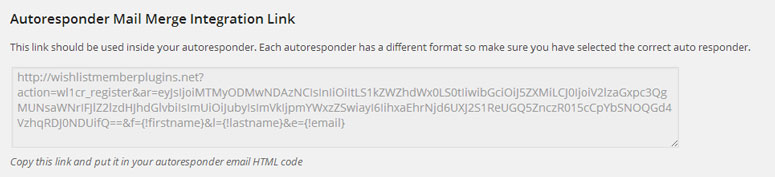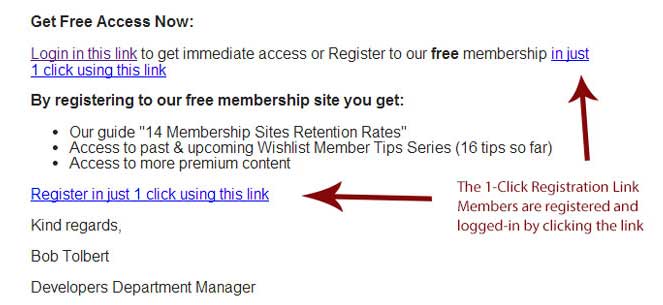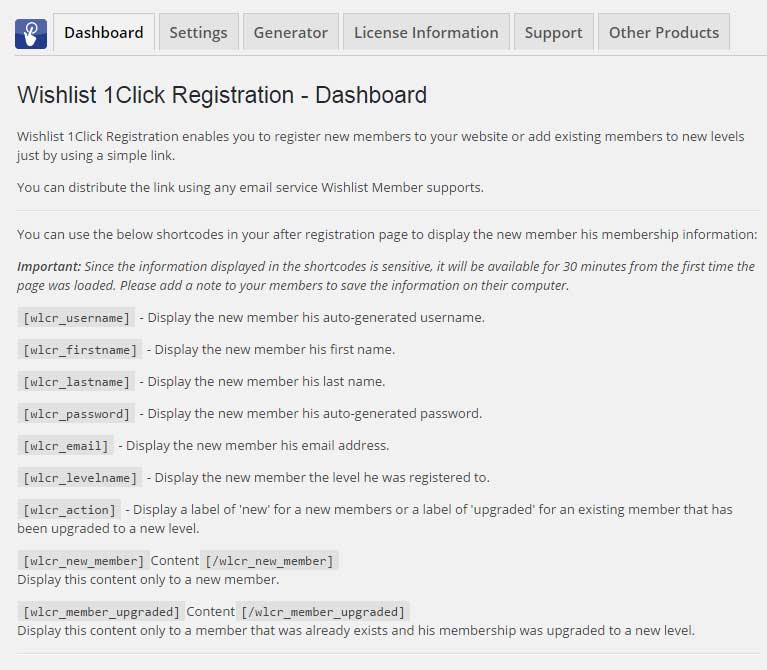In this article we go over how to register members to any free membership level in 1-click directly from your autoresponder.
Using Wishlist 1-Click Registration you can create unique links, copy-paste them into emails you sent through your autoresponder to register new members to your free membership.
Relevant Autoresponders
The 1-Click Registration plugin supports all autoresponders that integrate with Wishlist Member and can be found in the Wishlist Member autoresponder integration settings:
- GetResponse
- Aweber
- InfusionSoft
- MailChimp
- arpReach
- iContact
- InterSpire
- Constant Contact
- List Mail Pro
- ActiveCampaign
- Mad Mimi
* The autoresponders list updates from time to time
The Generator Tab
Using the Generator you can easily generate the registration links after choosing the relevant settings as explained further down this article.
Here is a screenshot of the Generator tab:
Generating the Registration Link
First follow the Generator settings as explained below to generate the autoresponder registration link:
- Select a membership level – Can be any free membership level
- Select the autoresponder – Can be any autoresponder that integrates with Wishlist Member
- Select the after registration page – You can choose the after registration page members will be redirected to after the registration is complete or leave the default one as defined inside Wishlist Member settings
- Transaction ID – The transaction ID appears under Users > Edit User > under the Wishlist Member section as seen in the screenshot below:
- Login after registration – Choose whether or not members will be automatically logged-in to the members’ area after the registration is complete
- Set an expiration date – Choose whether or not the link will expire or not
Using the Registration Link
After defining the above settings click on the “Generate” button to generate the below link:
To get the 1-click registration to work all you need to do is copy the above link and paste it as a link into any text or button you link inside your email, for example:
Once a user clicks on the link he will be automatically registered to the site and redirected to the Thank You page.
Displaying Members Login Information
You can use the Wishlist 1-Click Registration shortcodes that can be found in the Dashboard tab to display members their login information in the Thank You page as seen in the below screenshot: