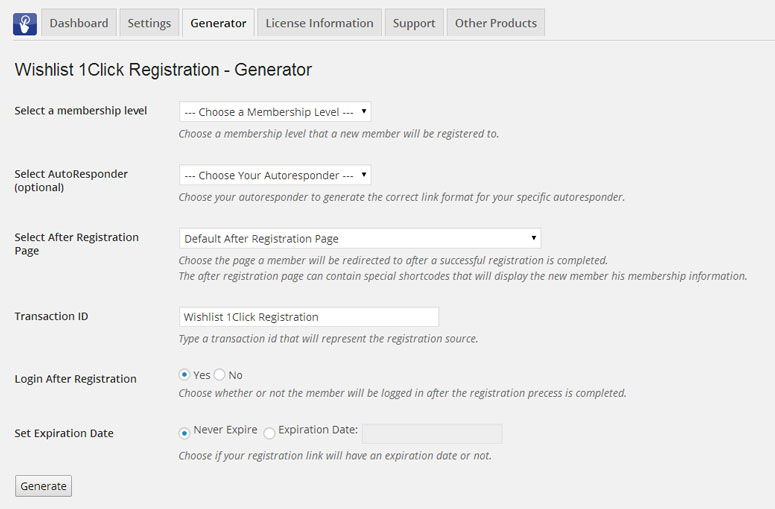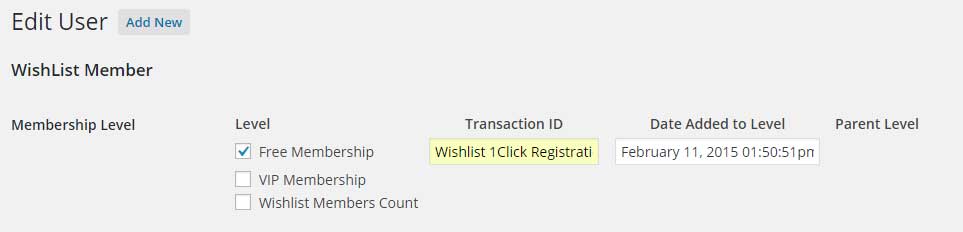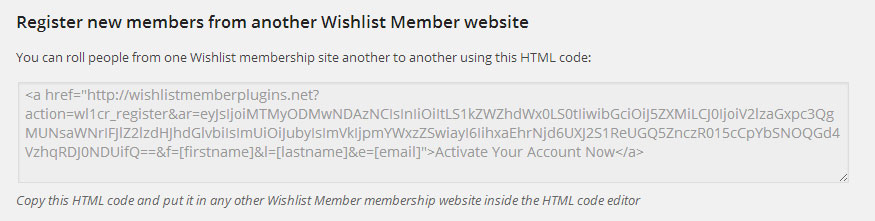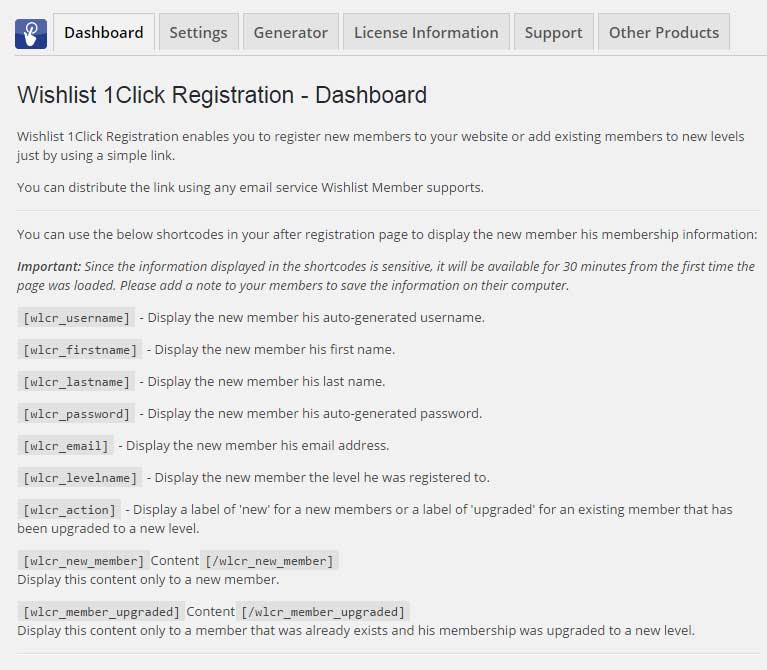In this article we go over how to roll members from one membership website to any free membership levels in a different website in 1-click.
The rolling members registration link allows you to roll members automatically from one Wishlist membership site to another in just one click.
All members need to do is click on the link and that’s it! They are registered to both the old membership site and the new one.
The Generator Tab
Using the Generator you can easily generate the registration links after choosing the relevant settings as explained further down this article.
Here is a screenshot of the generator:
Generating the Rolling Members Registration Link
First follow the Generator settings as explained below to generate the registration link that will allow you to roll members from one membership site to another in 1-click:
- Select a membership level – Can be any free membership level
- Select the autoresponder – Not relevant (relevant only for generating the autoresponder registration link)
- Select the after registration page – You can choose the after registration page members will be redirected to after the registration is complete or leave the default one as defined inside Wishlist Member settings
- Transaction ID – The transaction ID appears under Users > Edit User > under the Wishlist Member section as seen in the screenshot below:
- Login after registration – Choose whether or not members will be automatically logged-in to the members’ area after the registration is complete
- Set an expiration date – Choose whether or not the link will expire or not
Using the Registration Link
After defining the above settings click on the “Generate” button to generate the below link:
To roll members from one Wishlist membership site to another follow these steps:
- Activate Wishlist 1-Click Registration in the NEW membership site where you want to register members to
- Go to the Generator tab, choose the settings as explained above and click on the “Generate” button
- Copy the HTML code under the headline: “Register new members from another Wishlist Member website”
- Go to the OLD membership site where you want to roll members from and paste the html code inside the text editor of every post or page you want
The registration link is active and when members click on it they will be registered to the NEW membership site.
Please note: In order for the link to work and register members from the old site to the new one, members need to be logged in to the old site.
Displaying Members Login Information
You can use the Wishlist 1-Click Registration shortcodes that can be found in the Dashboard tab to display members their login information in the Thank You page as seen in the below screenshot: