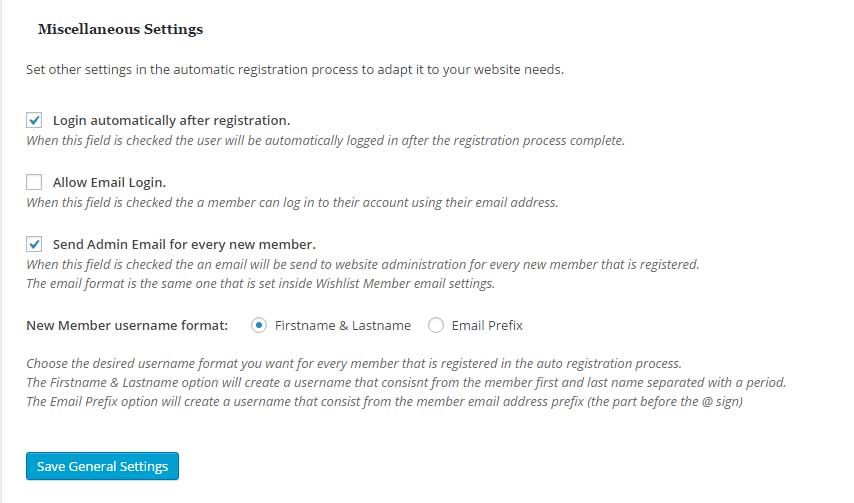In this article we go over what to do when members are being registered to the membership site and assigned to the correct membership level, but they are not being automatically logged-in.
What is Causing the Problem?
Because members are registered to the membership site and assigned with the correct membership level, it indicates that the Wishlist Auto Registration process has been processed correctly.
This issue is not related to Wishlist Auto Registration or any other plugin that is using an auto-login feature, but it is related to how the WordPress-users authentication system works.
This log-in system use browser cookies that are being placed on the computer and authenticate the user as a logged-in user.
Because this system uses cookies, it must be called before any information is sent to the user’s browser.
Because the automatic login is not operated correctly, we can assume that an information was sent to the user’s browser before the authentication cookies were set.
This can only be caused by a plugin or theme that is not coded correctly and does not follow the WordPress coding standards.
In order to solve it, first please make sure the “login automatically after registration” inside Wishlist Auto Registration plugin under the Settings tab > Miscellaneous is checked as seen in the below screenshot:
Steps to Solving the Problem
Please follow the 2 steps below to solve the issue:
Step #1:
In order to try and eliminate the problem please change your theme temporarily to the default WordPress theme and test the registration again.
If the problem is solved – Please contact the theme’s developers and let them know about the problem as they should know how to solve it (you can refer them to this article for further explanation).
If the problem is not solved – Please continue to the Step #2.
Step #2:
Try to disable all plugins except for Wishlist Member and Wishlist Auto Registration and test the registration process.
If the problem is solved – It means that one or more of the other plugins is causing the problem and now you need to find which plugin is it. To do it, enable the plugins one by one and test the registration after every plugin you enable. After finding the plugin, please contact the plugin’s developers and let them know about the problem as they should know how to solve it (you can refer them to this article for further explanation)
In almost all cases, one of the above steps will solve the problem.
Important:
Please contact us and let us know about the theme or plugin that is causing the problem. Although we cannot solve it, as only the developer needs to change the code, we want to know about any plugin conflict for improving our support service.